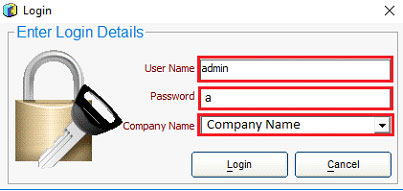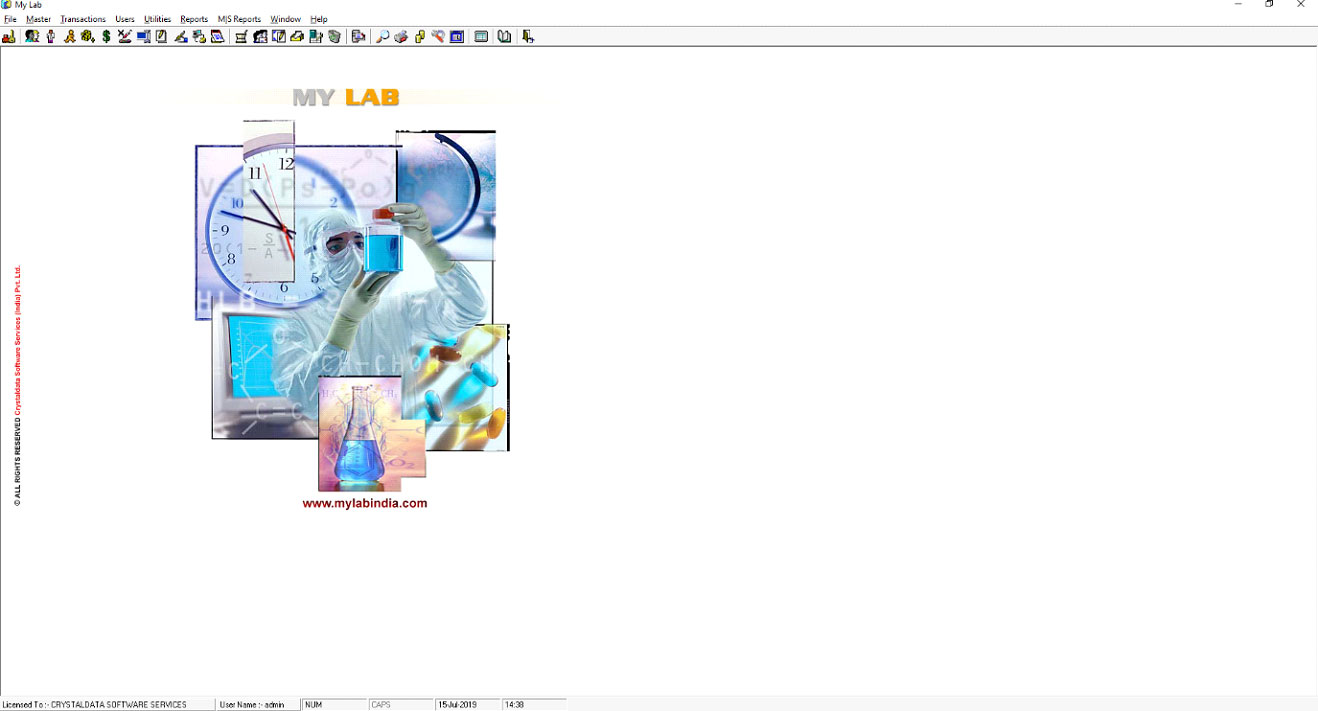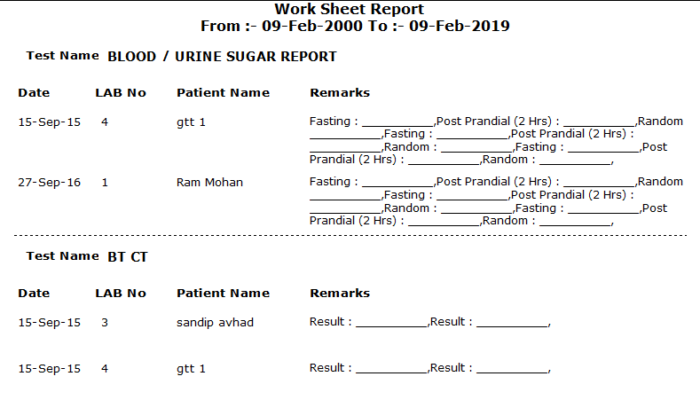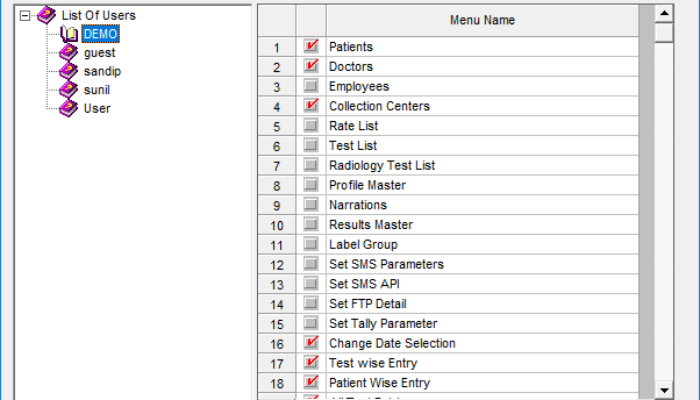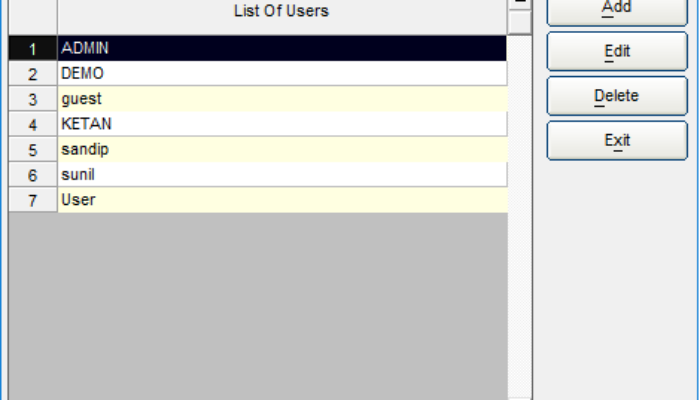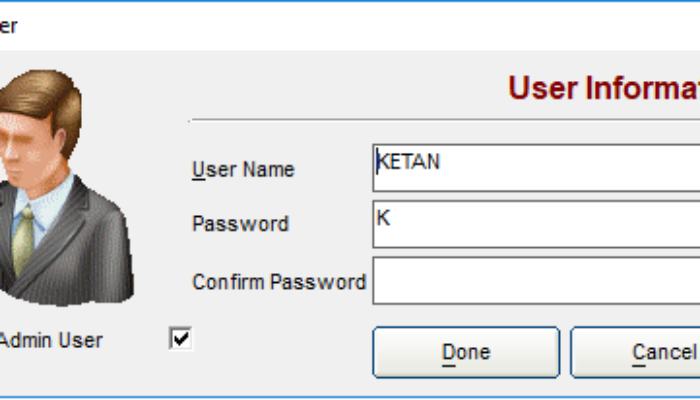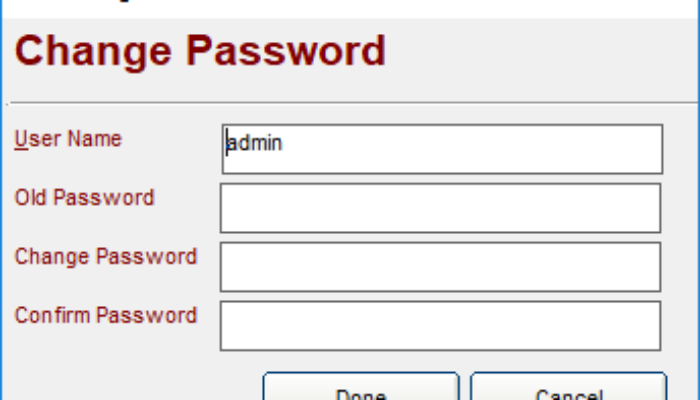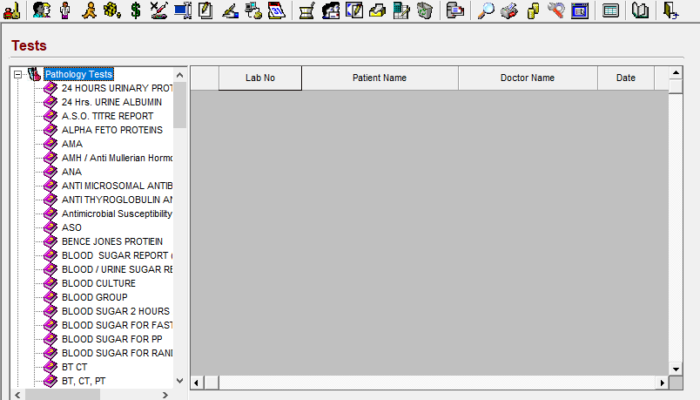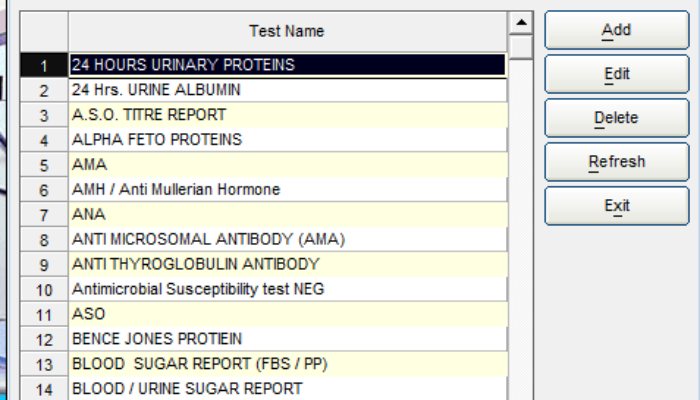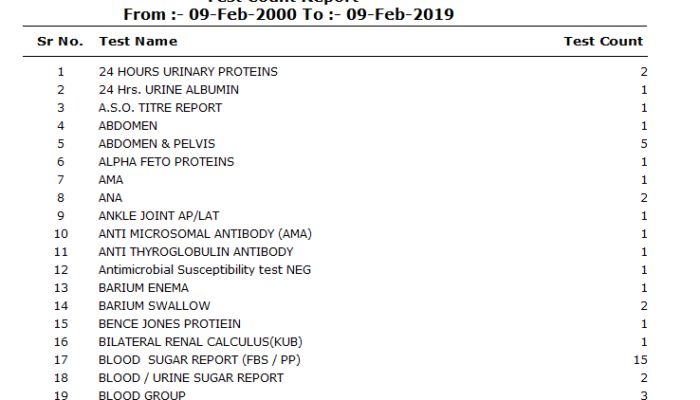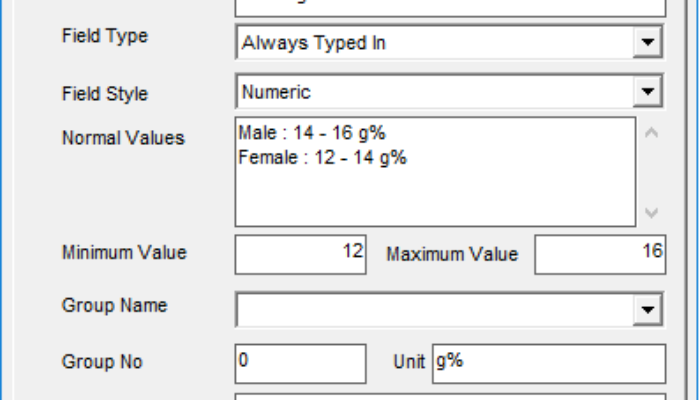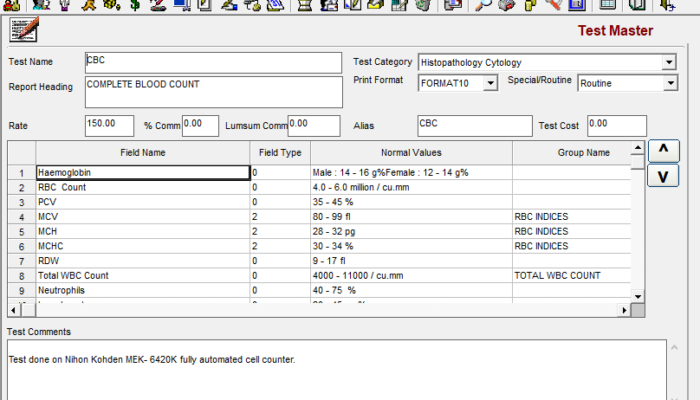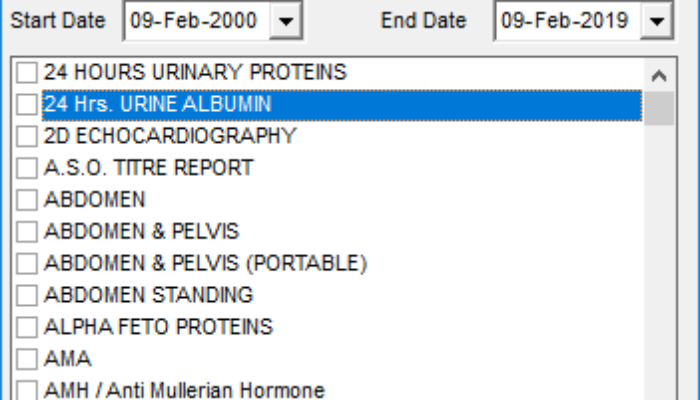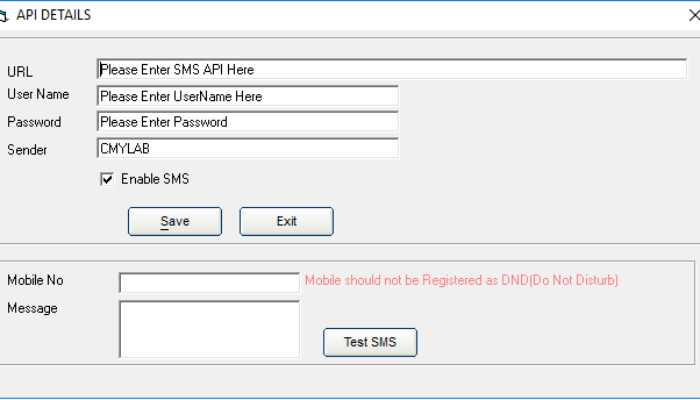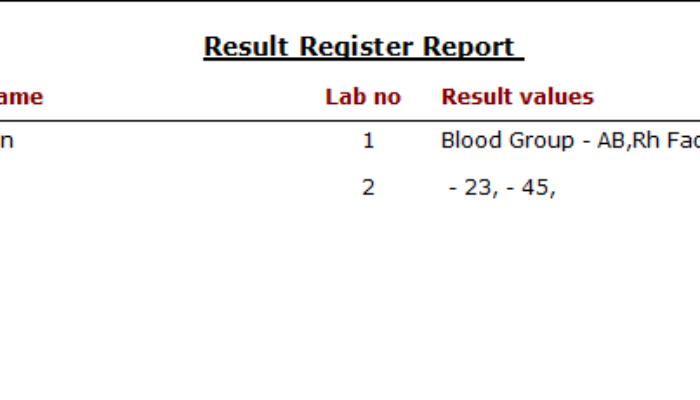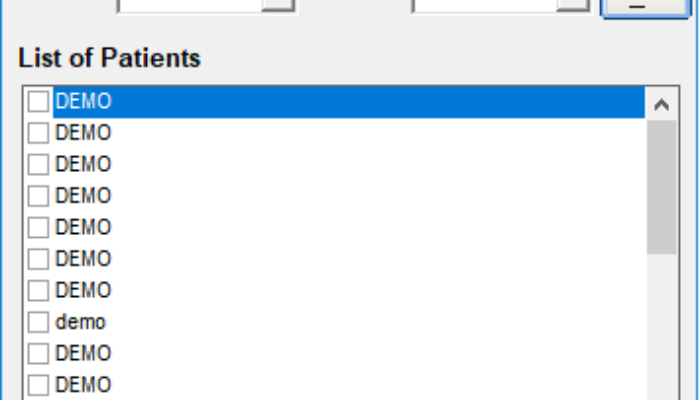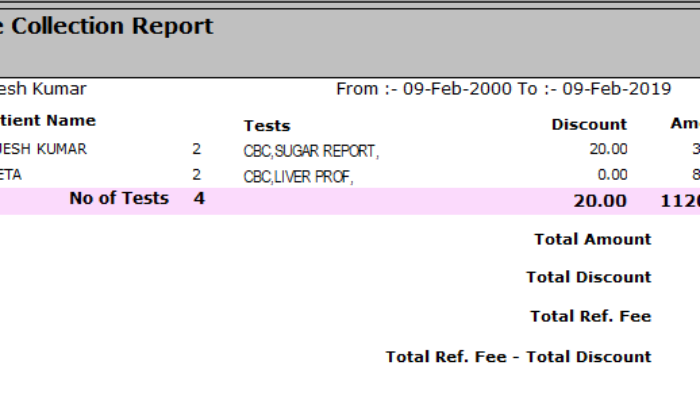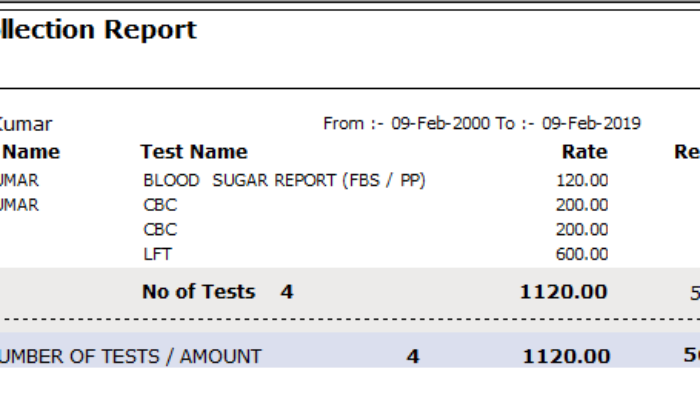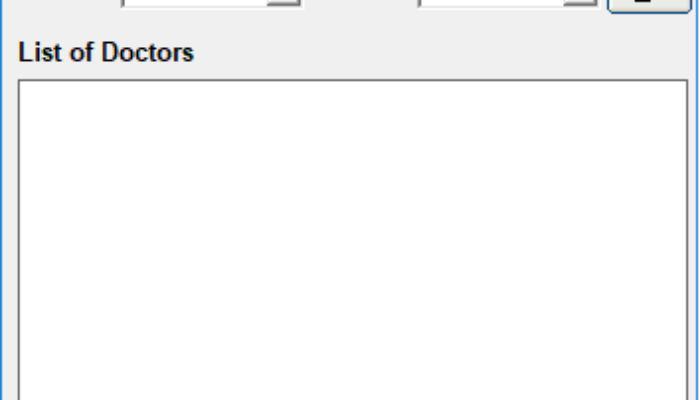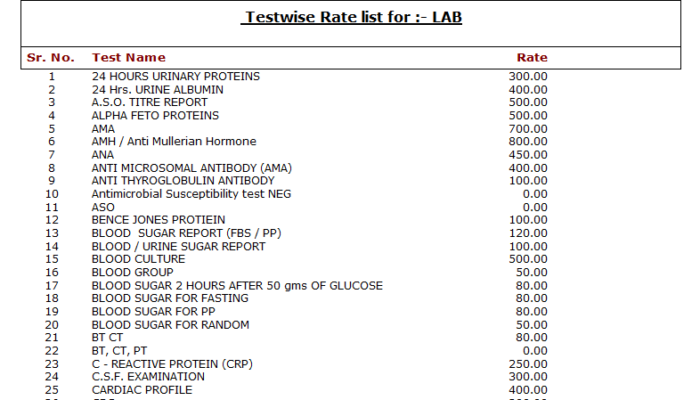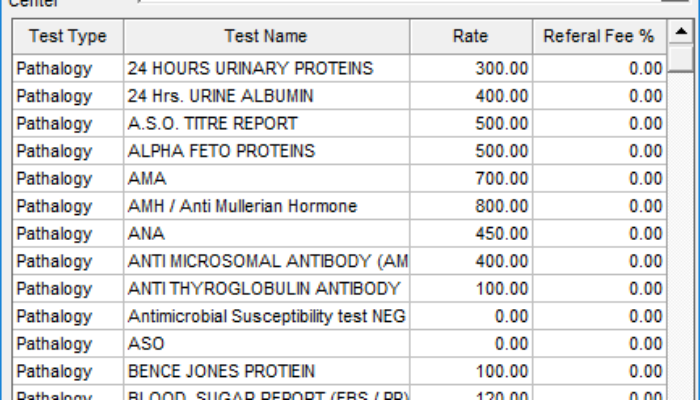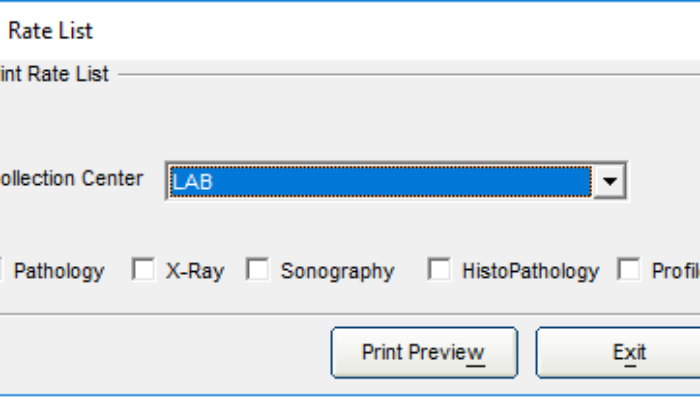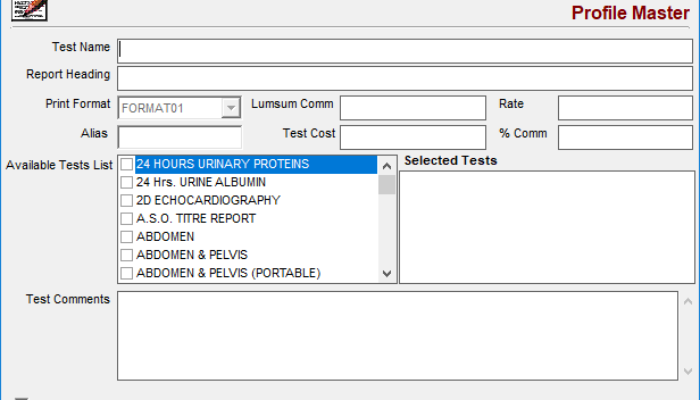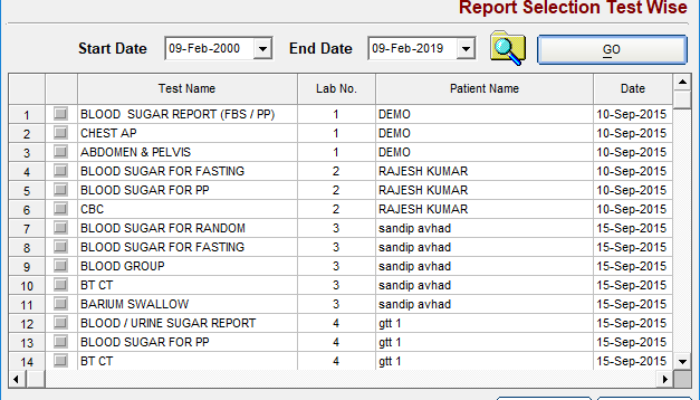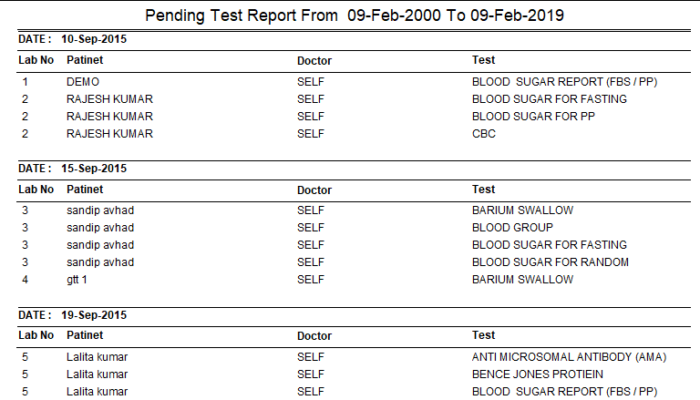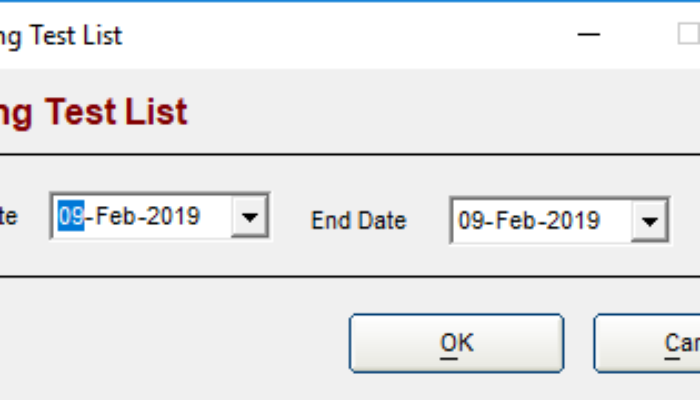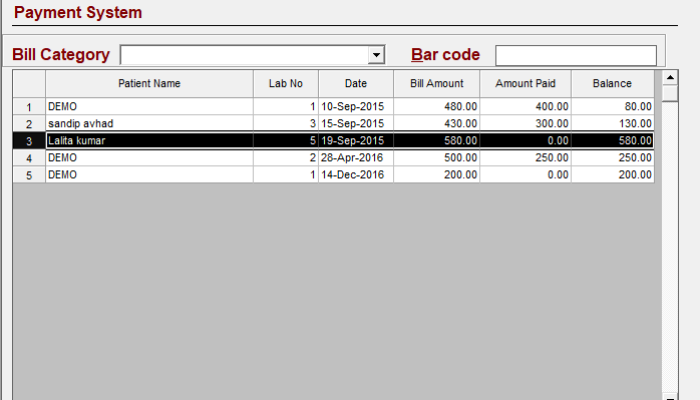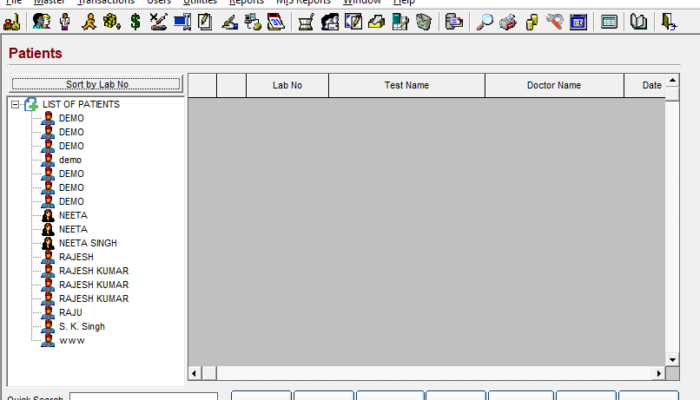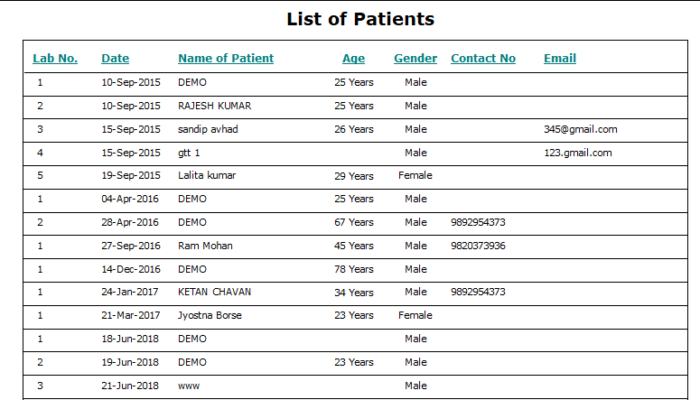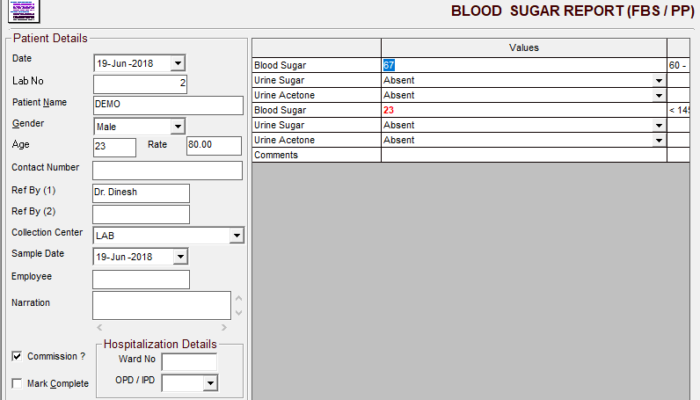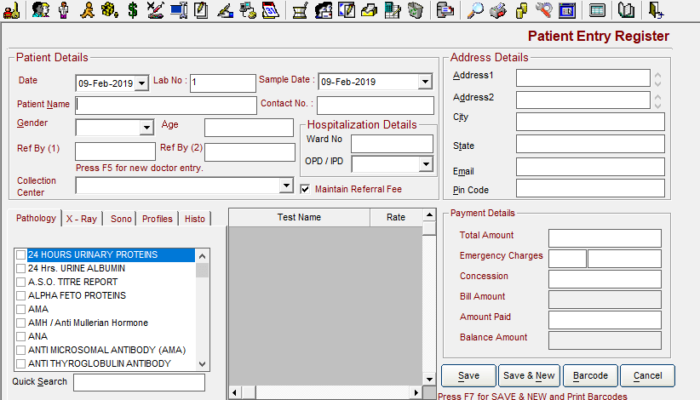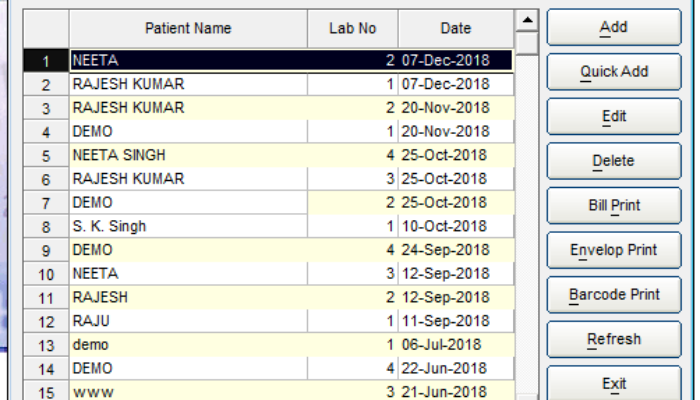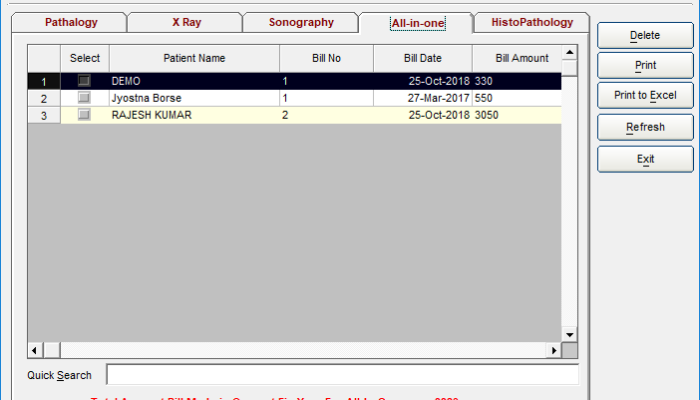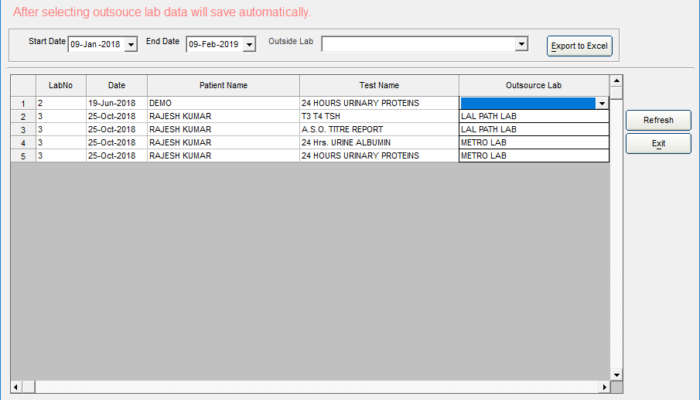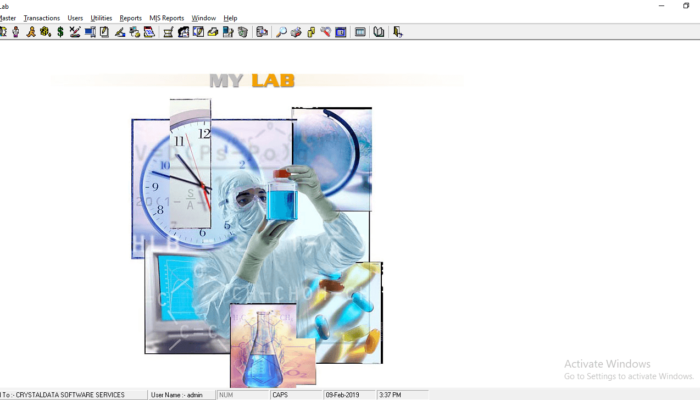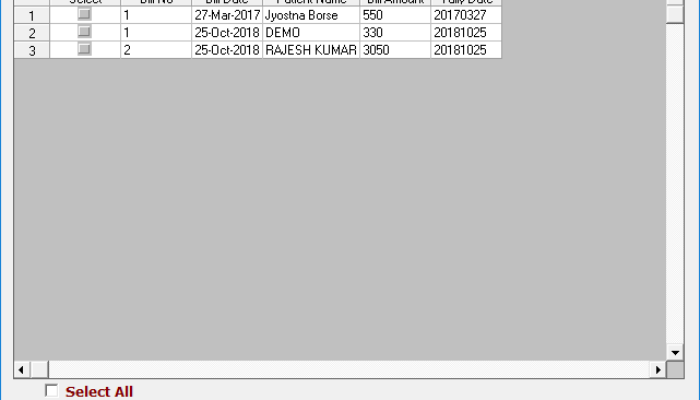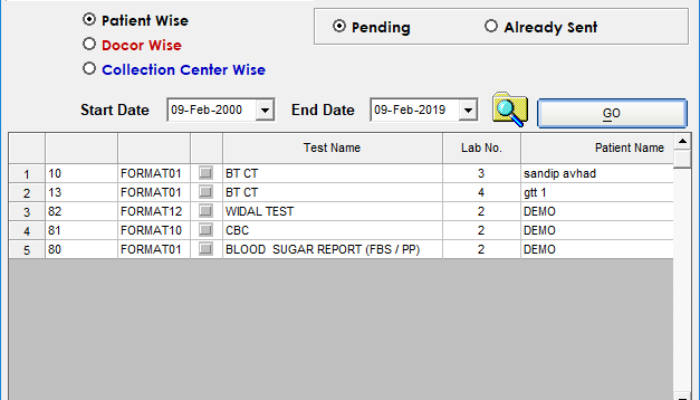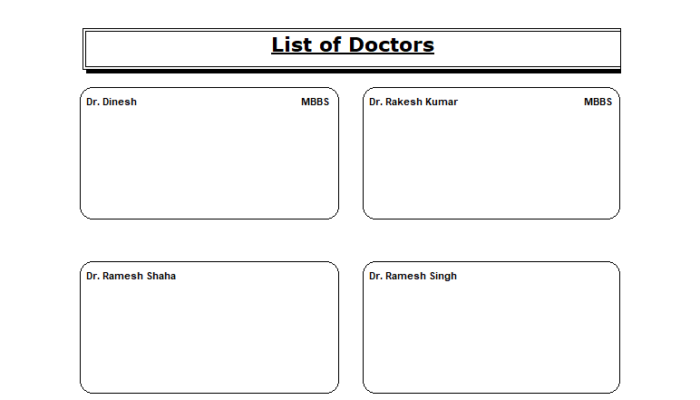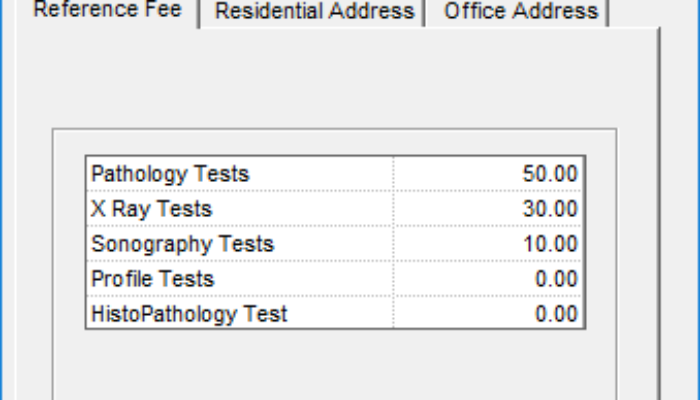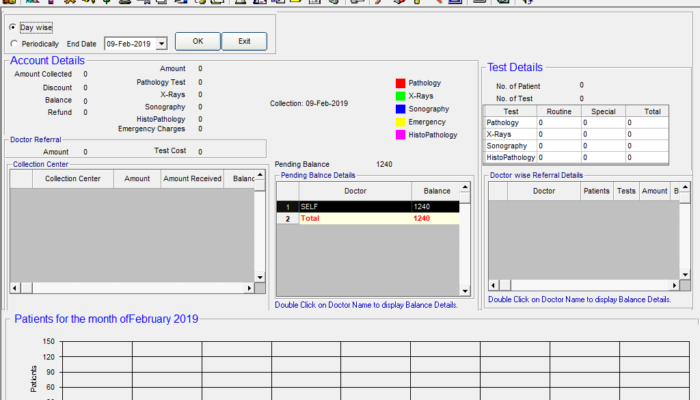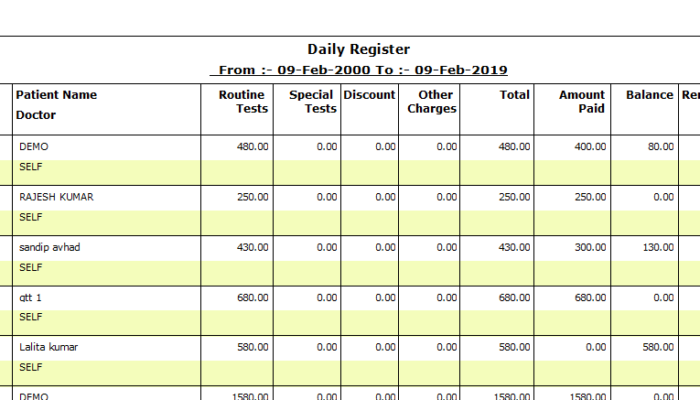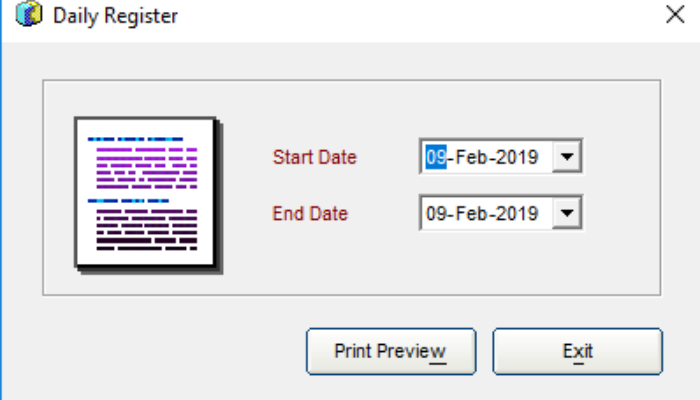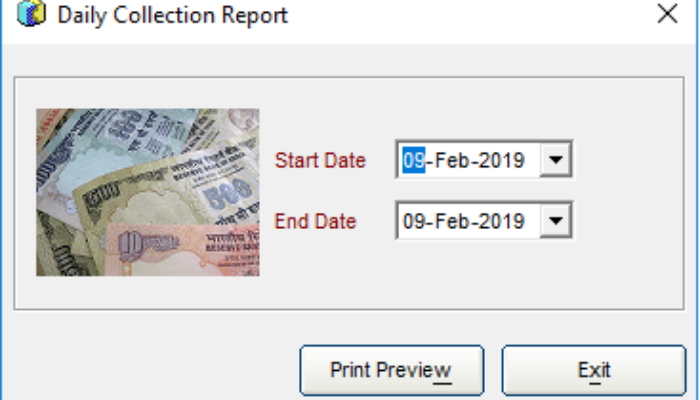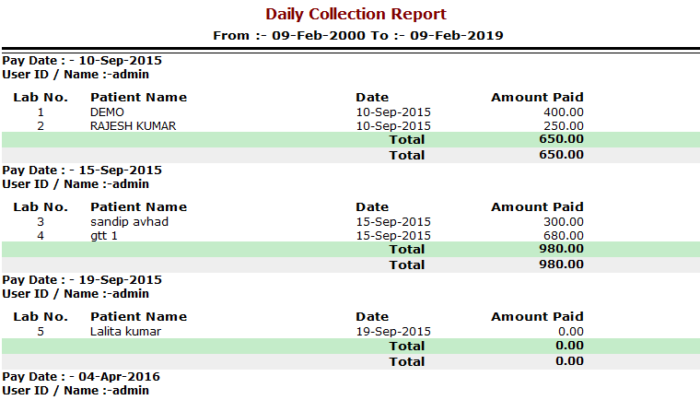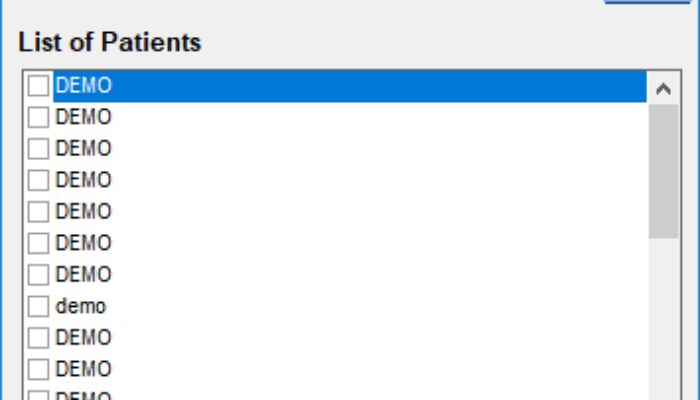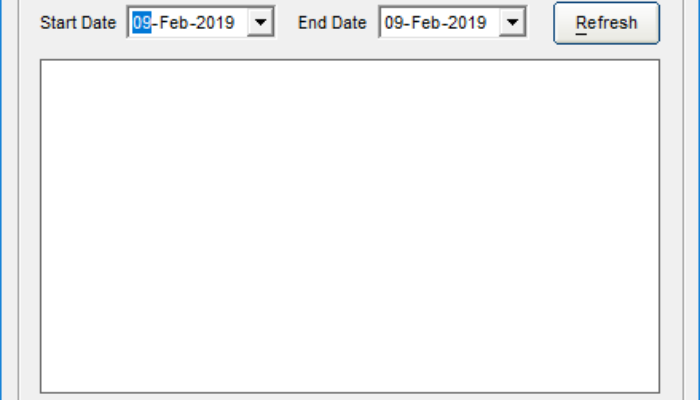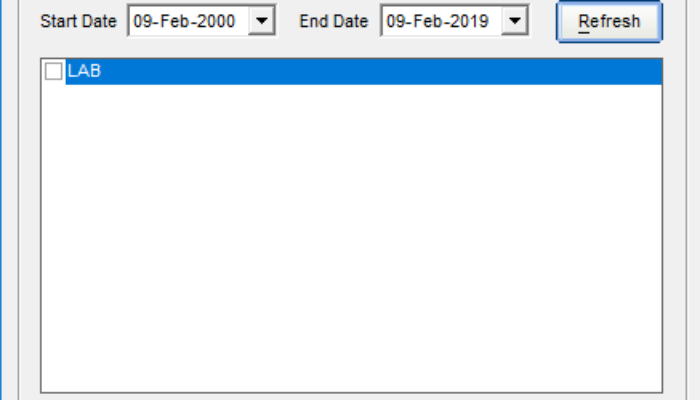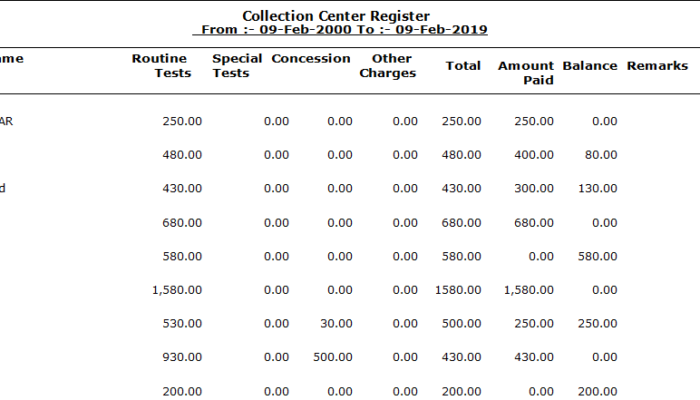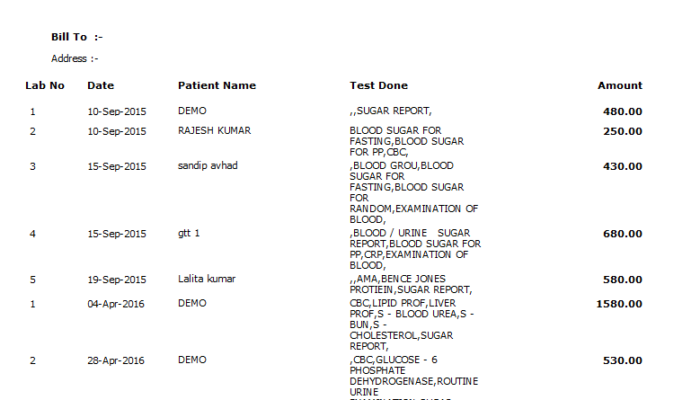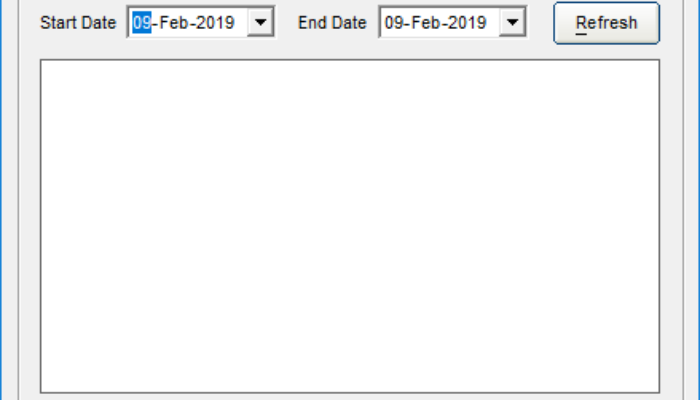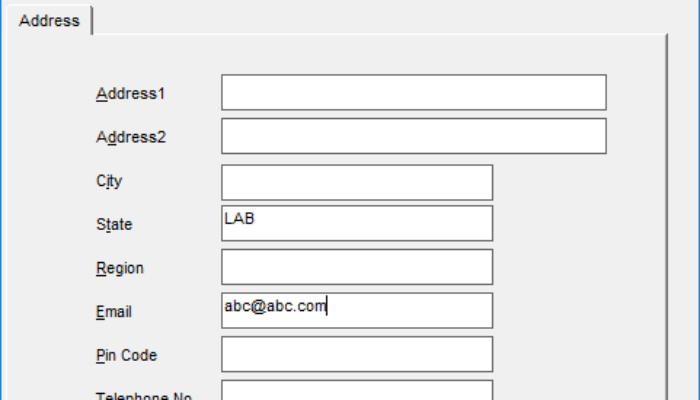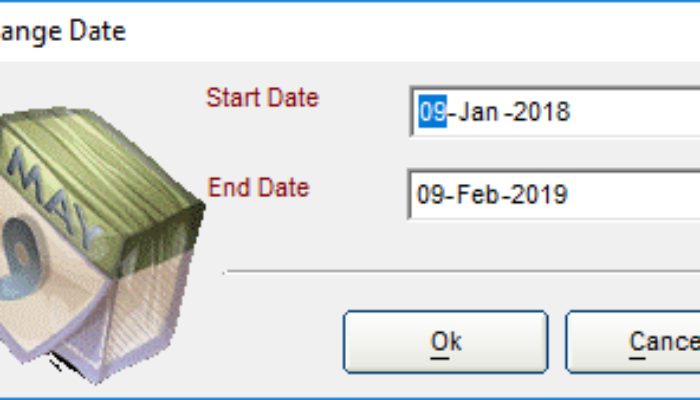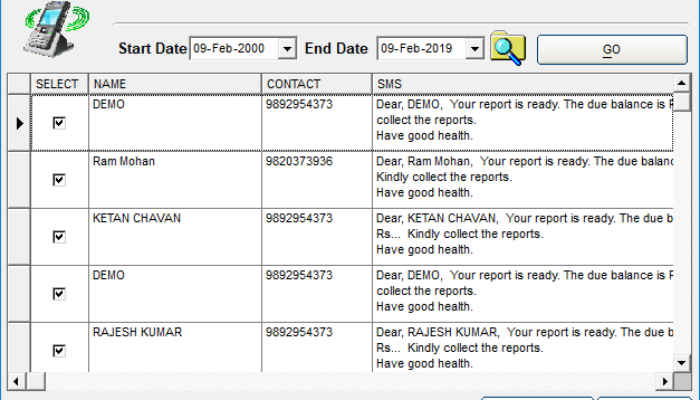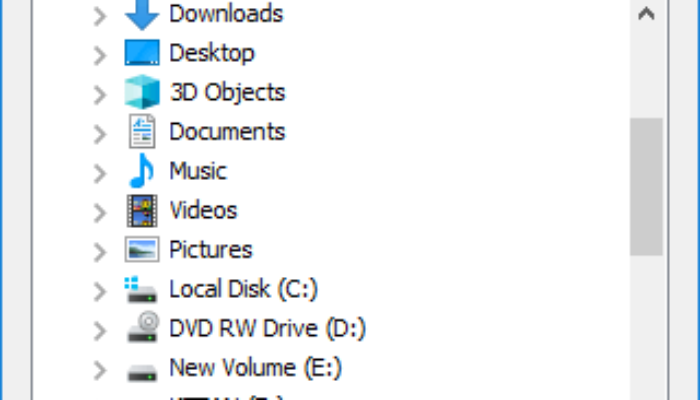Step 1
Right Click on setup file and click on run as administrator
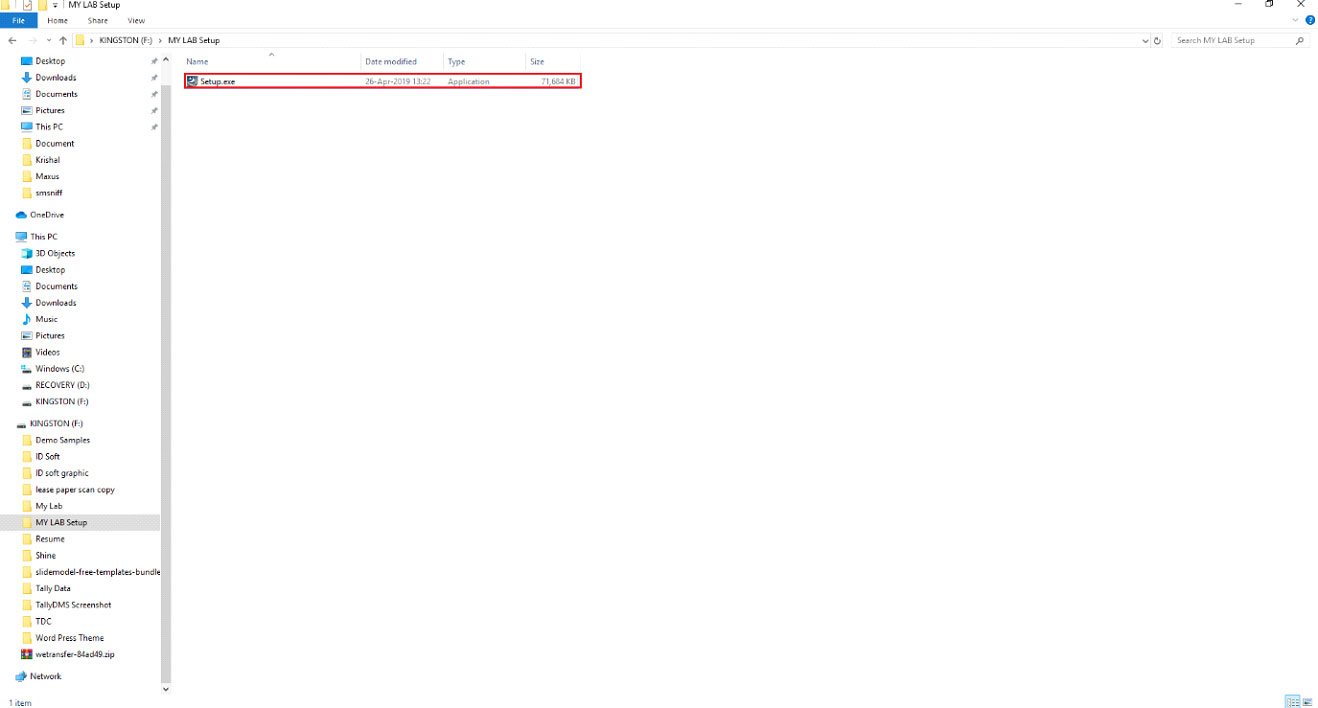
Step 2
When Mylab software open, click on next
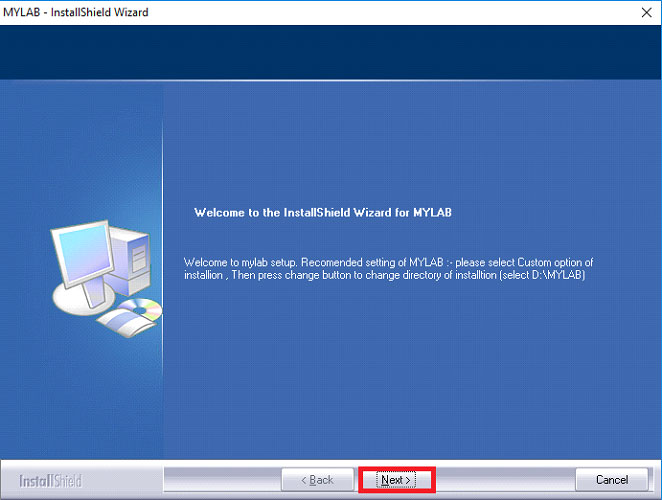
Step 3
In License Agreement, Click on I accept the term of the license agreement and then click on Next
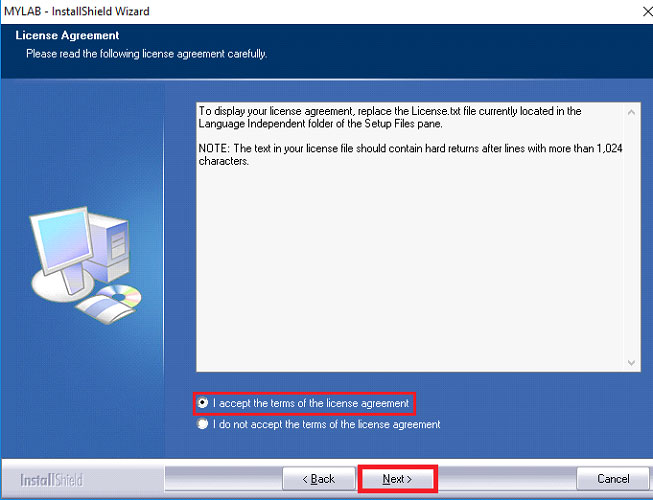
Step 4
In Customer Information, Enter User Name and Company Name
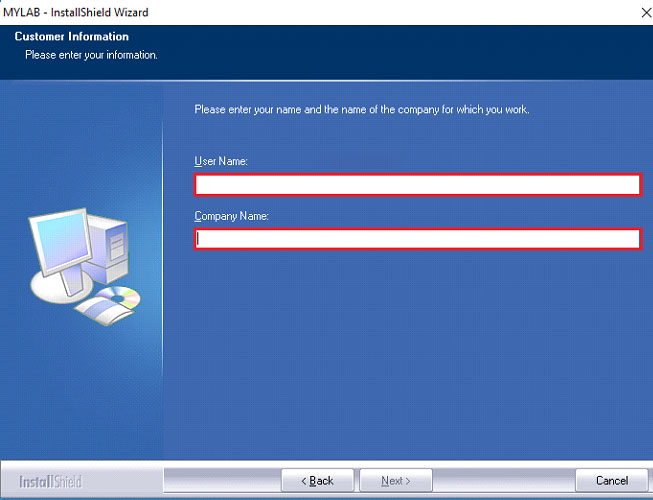
Step 5
In Setup Type, Select complete
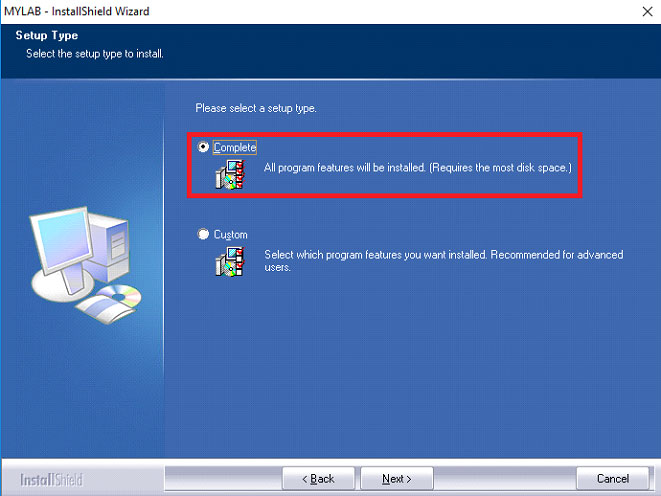
Step 6
In ready to Install, Click on Install
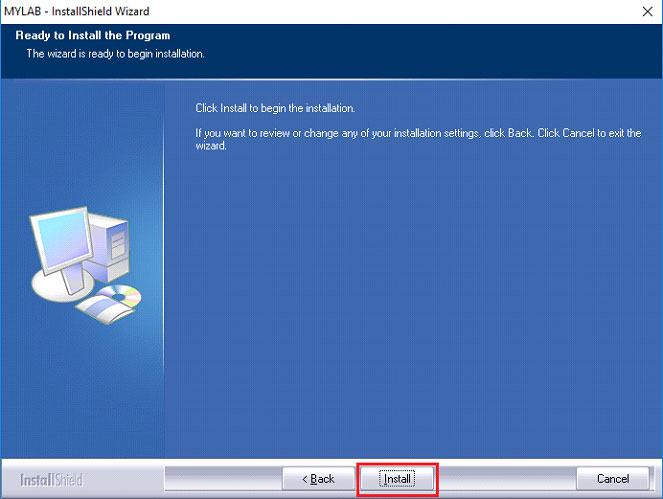
Step 7
Click finish
Right click on MyLab launcher, a window will be open
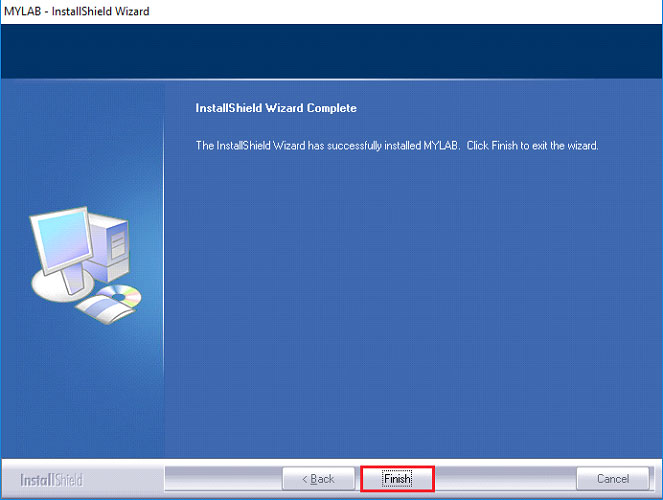
Step 8
For Demo, Enter User Name as admin, password as ‘a’ and company as Your company name. As shown in picture
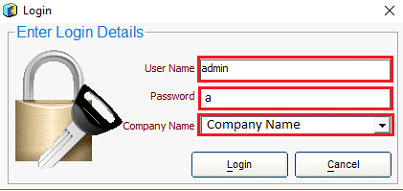
Step 9
In Database setup, select Automatic option and the path will be automatically set and then click ok
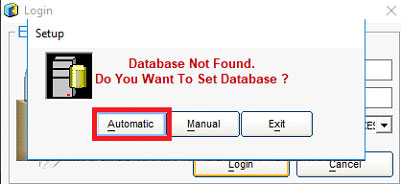
Step 10
Restart the software and Enter User Name as admin, password as ‘a’ and company as Your company name as given in step 9
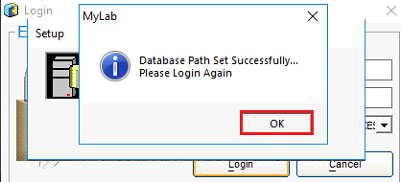
Thank you for installing MyLab Software